Chromecast from Google is one of the intelligently built streaming devices. The magic with Chromecast is that you can simply plug it into your TV and stream videos ranging from Netflix, YouTube to your chrome browser. The small and good quality build combined with intelligent streaming features of the device is definitely the selling streak for Chromecast.
Google had always wanted to venture into the hardware field and with the release of the Google Chromecast, google received a good welcome into the market. Well, there are a lot of advantages that give google Chromecast the cutting edge over other streaming devices and one such factor is the cost. With other quality streaming devices in the market, Google’s Chromecast definitely had credible performance when it comes to getting the output.
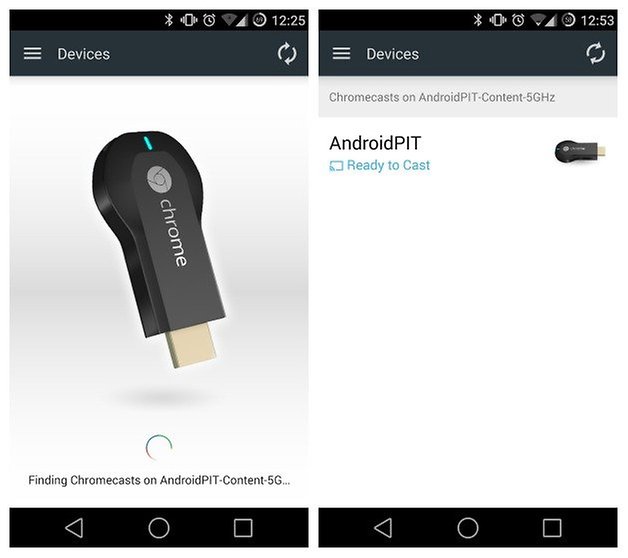
Why choose Google Chromecast?
The Chromecast gives you the luxury of having the experience of a smart TV at a very affordable price tag. An upgrade to a smart TV is huge drain in the pocket and if you are going for enhanced versions with advanced features, then the drain is huge. If you feel that you really want the experience of a smart TV but can’t afford one, well the Chromecast is a clear choice.
You can watch Netflix, YouTube videos and much more with the help of your Chromecast on your television provided that you are connected to the internet. There are a lot of other aspects to Chromecast as well that you can voice activate commands that will also help you connect Chromecast with other google home devices as well. Now to connect to your google home devices you would need to download the Google Home app from the play store or the AppStore. Once you are done with that open the Google Home application and join the Chromecast to your Wi-Fi network.
What’s special with the Chromecast?
The various other specifications are that it is a very small and compact device. That means you can travel with the Chromecast wherever you want to. The Chromecast can also be connected to any TV that has an HDMI port, which means the device is compatible with almost all the TVs that are present in the market. With Chromecast one can replicate the google chrome application onto your TV screen, this is quite helpful when you are reading a book or a document or if you just want to use the big screen to browse through the internet.
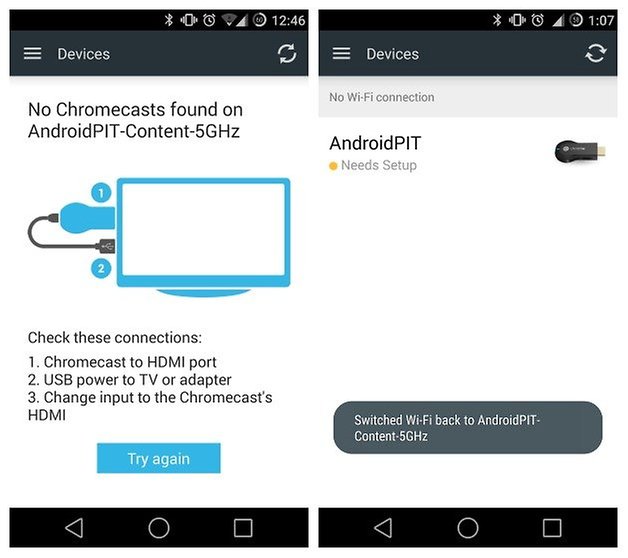
To sum it all up, with Chromecast you can;
- Stream videos from your laptop or any other gadget.
- Give your smartphone a bigger screen to work with.
- Mirror your android phone or tablet with your TV and enjoy the experience.
- Use the cast button from the various music applications to stream music onto your TV.
Let’s get the Chromecast setup:
Connect the Google Chromecast to your HDMI port
These are the most fundamental ways of looking at using a Chromecast, but let me help you with the other aspects as well. The elementary requirement you are looking at to work with your Chromecast Device is a Wi-Fi connection. The second thing is that you must have downloaded the Google Home application from the Play Store or the App Store.
One thing you need to make sure of is that the phone in which you have the google home application must be connected to the same Wi-Fi network in which the Google Chromecast is connected.
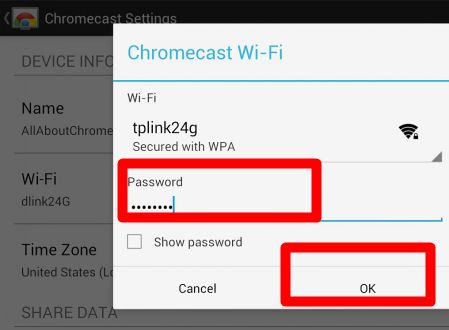
Get connected:
Now that the Google Chromecast basic setup requirements are complete, all you now have to do is connect Chromecast to the WiFi network. Now you have to follow the following steps to finish connecting the Wi-Fi to the Chromecast.
Connect Chromecast to WiFi :
- open up the google Chromecast application on the phone and select “Add Device”.
- Add the Google Chromecast to your application.
- Scroll to the Google Chromecasts card and select it
- On the top right corner of the application, select the more options list.
- Tap on the Settings option.
- Tap on the Wi-Fi option and from the list of Wi-Fi options available, select the Wi-Fi network you want to connect with.
- Once you have selected the network you want to connect with, enter the password and connect Chromecast to the wifi network.
These are the steps you need to follow when you have to connect the Wi-Fi network.
The Chromecast is a very compact device and is always a very good option if you are not able to invest in a smart TV. There are various aspects to which you can use the Chromecast to your preferences.
Stream and have fun!
If you have an issue connecting to the Wi-Fi network, the factory reset the Chromecast device. You will have to remove the Google Chromecast from your device and add it back again and repeat the procedure again.
The Google Chromecast is a pretty useful device provided that you have a solid Wi-Fi connection and a stable HDMI port. With all that being said you are all set to use the Google Chromecast in your home.

















Comments