Today we are going to discuss everything about the step by step process of how you can easily install a fresh copy of macOS on your Mac.
You will gain the details of installing a fresh copy of macOS on your Mac along with the precautions too. This will ease out the whole possess of understanding and performing the task.
Want to know something interesting about it?
In this article, you will gain all the essential and useful information regarding the ways to install a fresh copy of macOS on your Mac. We will go through a step by step process to help you with all the problems.
You will also get to the essential things or precautions that you should take before installing a fresh copy of macOS on your Mac. This will ensure that no data is lost and a new copy of macOS is installed on your Mac properly.
All these steps by step instruction and essential information about the precautions will strengthen your skills. YOu will be able to handle all the problems that arise during the process and perform it step by step.
Mac comes with an efficient system of macOS which usually runs smoothly for a long time. But sometimes there is a need for Reinstalling macOS and giving your Mac a new start. Well, you can get all the information regarding the reinstallation of macOS just by clicking on this link.
So lets’ get started with the good stuff,
Without taking more of your precious time we will head straight towards the best and the most amazing collection of information. All the useful points are covered in these steps about the ways to install a new copy of macOS in your Mac.
Essential things to know before Installing
Many things are related to the installation process of a fresh copy of macOS on your Mac. You need to keep then in mind before you start the step by step process of installation. Here are some precautions that you need to take before you install a fresh copy of macOS.
Creating a Backup
The first and foremost thing you need to keep in mind is making a backup for all the data in your computer. This will make sure that you should not lose any data in case there is a problem with the installation.
Keeping a backup for your files also makes them secure and there is no problem if they are accidentally deleted or lost. It is one of the essential precautions that you should take before installing a fresh copy of macOS on your Mac.
There are many different cloud storage services where you can easily back up your data and keep it safe. They are secure and have top-notch security. This allows you to create your backups and store them in clouds without consuming any space in different storage devices.
Make Sure The Internet Connection is Good
Internet availability is essential for installing a fresh copy of macOS on your Mac. This is why you need to make sure the internet connection stays stable while the process of installation is undergoing.
A stable internet connection allows the Mac to perform all the processes swiftly and makes sure there is no data loss. In case if there is a problem you should join an internet connection when it is stable.
Keep Your Laptop Charged
The whole process of a fresh copy of macOS needs a proper availability of power. In case you are installing a fresh copy of macOS on your laptop them make sure it is connected to a power source.
It is essential because the installation process may take a few hours. Your laptop should stay on during the whole process because if the power goes off the installation process will be interrupted.
Sometimes the installation process takes more than a few hours which can drain the power of your MacBook’s battery fast. So make sure there is a proper power source available every time you plan to install afresh copy of macOS on your Mac.
Steps For installing a fresh copy of macOS on your Mac
Installing a new and fresh copy of macOS on your Mac can be tough for some people. This is because of the technicalities that come your way when you plan to install a fresh copy of macOS on your Mac.
Here is a list of step by step instructions to help you ease out the process of installing a fresh copy of macOS on your Mac. We will take you through every step in detail.
Step 1
The first thing you need to do for installing a fresh copy of macOS on your Mac is to connect your Mac with a stable internet connection. This will allow access to download and install all the essential things needed during the installation of macOS in your Mac.
In the case of laptops, this is also essential because both work in the same way. You also need to make sure that the internet connection is stable too.
When a stable connection is created click on the apple icon on the top left corner of your Mac or a Mackbook pro. It will provide you a display of a drop-down menu with different options.
Step 2
The second step requires you to click on the restart button in the drop-down menu with different options. This will restart the operating system of your mac. make sure you have all programs closed before it because the data may be lost if not saved properly.
When you hear the startup chime in your Mac click on the “Command” and “r” button. You should press those buttons until you see the screen goes black. This usually happens in the new MacBooks.
This shortcut will make sure that your Mac reboots properly and complete that process without any problem.
Step 3
You should have a new copy of macOS with you or you can select the download option of a new copy of macOS on the screen. In the third step, you need to start installing a copy of macOS on your Mac.
There will be an option on your screen to do this. Click on the option of installing a copy of macOS on your Mac. This will initiate the installation process and the computer will automatically take a copy of new macOS from the internet and start installing on your Mac.
You just need to hit the continue button two times to make sure the confirmation box is answered and the process is started.
Step 4
There will also be an option of “terms and conditions” that will pop up when you click on the button to reinstall a fresh copy of macOS. You need to accept the pop up which will make sure that you accept the terms and conditions that apple offers to its users.
After that, there will be an option of selecting the place to install a fresh copy of macOS in your mac. You will then select the option of a hard drive.
Step 5
It will then start installing a fresh copy of macOS in your Mac automatically. You just need to click the continue button after that to automate the whole process.
When the installation process starts wait for it to complete and make sure that the internet connection and power stay available for you Mac. It will make sure that there is no interruption in the installation process and no data is lost during it too.
Wrapping It All Up!!!
These are all the simple steps in which you can install a new copy of macOS in your Mac. Each step in a precise way and according to your understanding. This makes it more appealing for the users who do not have any idea how to install a new copy of macOS in your Mac
I am sure that you will love all the content presented in this review. This is because all the things in this article are well organized and properly researched. These attributes make the whole content authentic and useful.
We hope that after gaining all the information about the steps to install a fresh copy of macOS on your Mac, all your doubts would be elevated. Every step will be described in detail for you to understand better.
But if there is still something which is left unclear then there is no need to worry about it at all. You can simply ask us anything which you find difficult to understand about the whole procedure of installing a new copy of macOS in your Mac.
We will thoroughly analyze all the information and queries you send towards us. After proper analysis, we will provide you the best and viable solution for your problems. This will ensure a better understanding of the topic.
In the end, we just want you to stay tuned with us for more amazing and interesting content that sparks your desire and interest. Until then we wish you a good and successful experience of installing a new copy of macOS in your Mac.

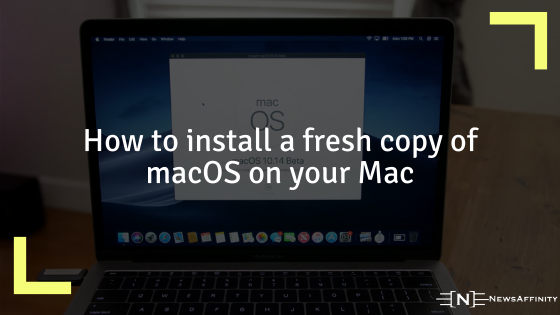















Comments