If you want to create a poll on Facebook for your personal account, follow these steps below on “how to make a poll on Facebook.”
If you’re on Facebook, there’s no way you haven’t seen them recently – those silly Facebook polls created by your friends, asking whether to buy a new iPhone 8 or Samsung Galaxy S8. Or those polls by brands and companies asking you which of their products you’re most likely to buy.
Polls throughout social media platforms have proven to be very successful in getting engagement from users and at the same time show what people think about a certain topic.
Social media realized the power of polls and almost all of the big companies and brands online have incorporated polls to their arsenal. It seems like people love to declare their opinions and preferences.
On Facebook, you can do this manually by asking a direct question on a status. However, with a feature such as Facebook polls, you don’t need to do that.
What Is a Facebook Poll?
A Facebook poll is something quite similar to other Facebook features such as tagging a location, tagging an event, tagging friends, add photos/videos. It allows you to ask questions to your audience and get answers for it.
Creating a poll on your Page or Group may help you generate leads and make sales according to your visitors’ needs and luxury preferences. Being able to ask your customers if they like their coffee black or with milk is kind of a superpower.
You can learn what they need in their life, what they expect from a quality product or service and use this information accordingly.
- You can ask about anything on your poll, but it’ll be wise for you to stick to Facebook’s Guidelines.
- You can add up to two options if the poll is intended for your Page or Story. However, you can add and allow people to add an unlimited amount of options for Group Polls.
- Unfortunately, it’s not possible to create a poll on your personal News Feed or timeline quite yet. In order to make yours, you should stick to a Page, a Group, or your Stories.
Benefits of making a Facebook Poll
- In a Few Easy Steps From Passive Audience To Active Followers: Gain actionable insights by polling your existing fans and their network of Facebook friends.
- Collect Valuable Data That Your Team Can Act On: Analyze poll results through comprehensive dashboards and graphs. Export it all to Excel or PDF.
- Beautiful Across All Devices And Screens: A professional-looking poll designs scale with your audience, no exceptions.
Create a Poll on a Personal or Business Page
The steps for creating a poll on a page are the same whether you want to poll your friends and family or your brand’s audience. Let’s pretend we’re planning a family picnic or some other gathering.
- Log into your Facebook account.
- Select the Create Post box, which likely says, “What’s on your mind?”
- If you are accessing Facebook on a web browser, click the ellipsis to access the full menu. Scroll down and click Poll. If you are using the Facebook mobile app, just scroll down until you find (and tap) Poll.

- Enter an option in the Option 1 box, such as Chicken.

- Enter an Option in the Option 2 box, such as Ribs.

-
Select the Duration drop-down list and choose when you want the poll to end. You have four options.
- 1 Day
- 1 Week
- Never
- Custom
- Select the date on which you want the poll to end if you chose custom and then click OK.

- Type a question or statement in the Post box, such as “What would you rather have at a cookout?”

- Select Post to post your poll.
Create a Poll on an Event Page
You can create a poll on a page for a Facebook event you have created or are managing, as well.
- Log into your Facebook account.
- Click Events in the left pane. On the Facebook app, tap the Events tab near the top of your page.

- Select the event for which you want to make a poll on Facebook.
- Select Create a Poll at the top of the Create Post box.

- Enter a different option into each Add Option box.
- Select + Add Option to add more poll choices.
- Select Poll Options.

- Clear Allow Anyone to Add Options if you do not want event invitees to be able to add more choices. (By default, this option is enabled.)
- Clear Allow People to Choose Multiple Options if you do not want event invitees to be able to select multiple choices. (By default, this option is enabled.)
- Type a question or statement in the Post box.
- Click Post. Alternatively, click the Post drop-down arrow and choose Schedule Post to schedule your poll post at a later time.
Create a Poll in Facebook Messenger
If you are part of a group conversation using Facebook Messenger, you can create a poll for your friends or connections.
- Open the group conversation in Facebook Messenger.
- Click the Create a Poll icon (it’s at the bottom of the messenger window if you are accessing Facebook using a web browser).
- Tap the + button at the bottom of the messenger window if you are using the Facebook Messenger app and swipe left to find polls.

- Type a question or statement in the Ask Something box.
- Select + Add Option to add poll choices.
- Select Create Poll to share the poll with your group.
Poll Options
There are several ways to customize a Facebook poll, such as adding an image, or tagging people.
- Log into your Facebook account.
- Select inside the Create Post box, which likely says, “What’s on your mind?”
- If you are accessing Facebook on a web browser, click the ellipsis to access the full menu. Scroll down to Poll and click it. If you are using the Facebook mobile app, just scroll down until you find Poll and click on it.
- To use images from your device, select inside the Option box.
- Click Attach a Photo. If you are using the Facebook app, tap the Image button at the right end of the box and select Upload Photo.

- Find the photo you want to use as the first poll option and select Open (on a web browser) or Done (on the mobile app).
- To use a GIF from Facebook as your poll option, click inside the Option box.
- Click Attach a GIF. If you are using the Facebook app, tap the Image button at the right end of the box and select Add GIF.

- Enter a word or phrase describing the option you want.
- Select the GIF you want to use.
- To tag others in your poll, type the names of people you want to tag in the With box.
- If you are using the mobile app, tap Tag Friends and then enter the names of the people you want to tag. You can also tap Tag Event to tag a Facebook event in the poll.

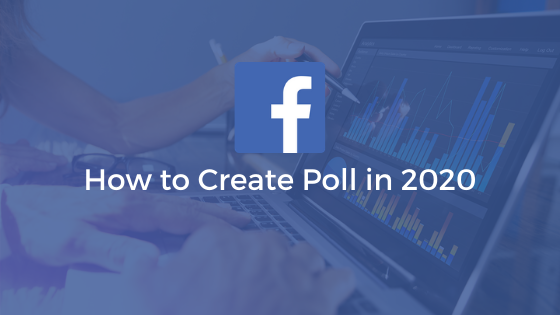
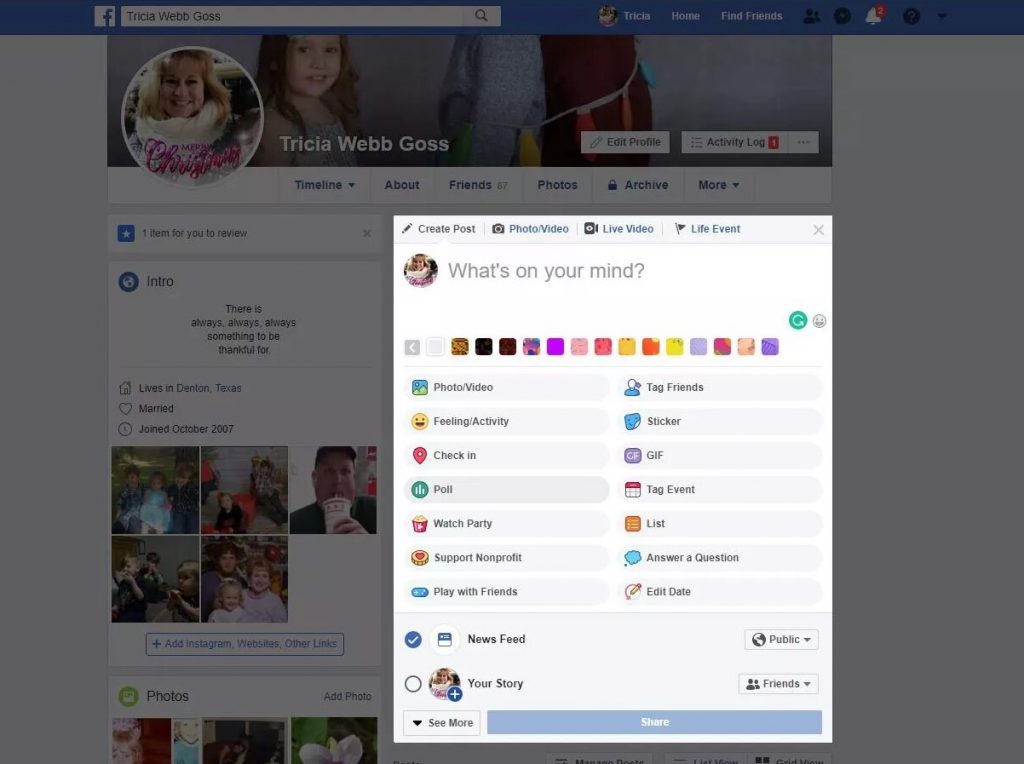
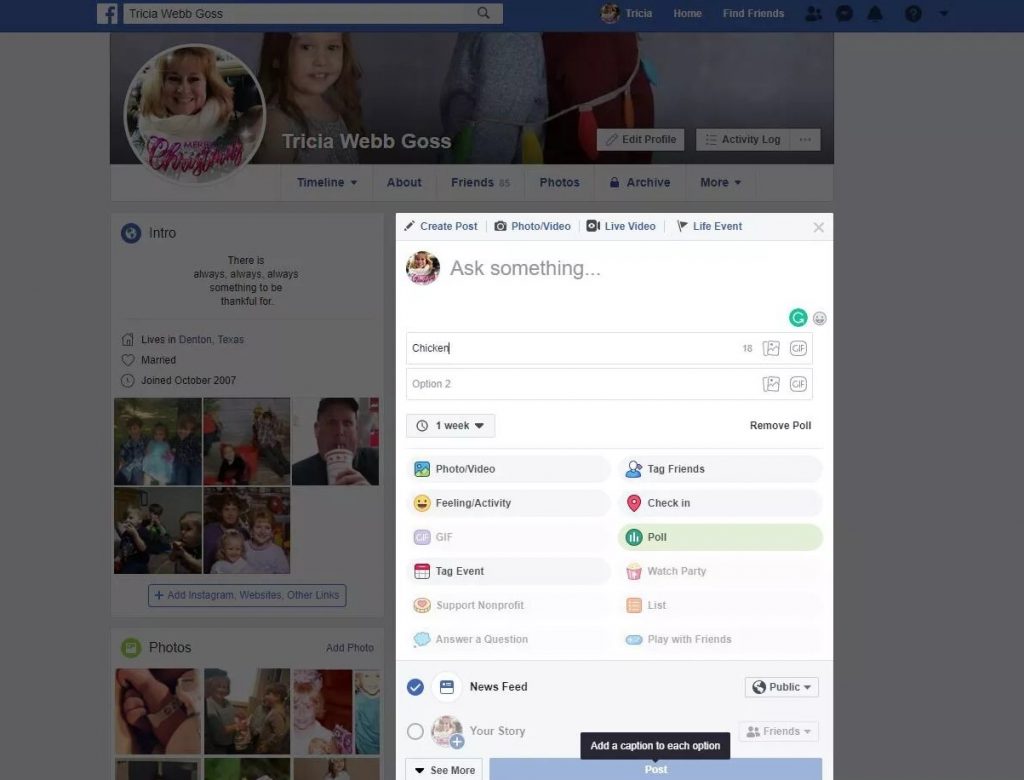
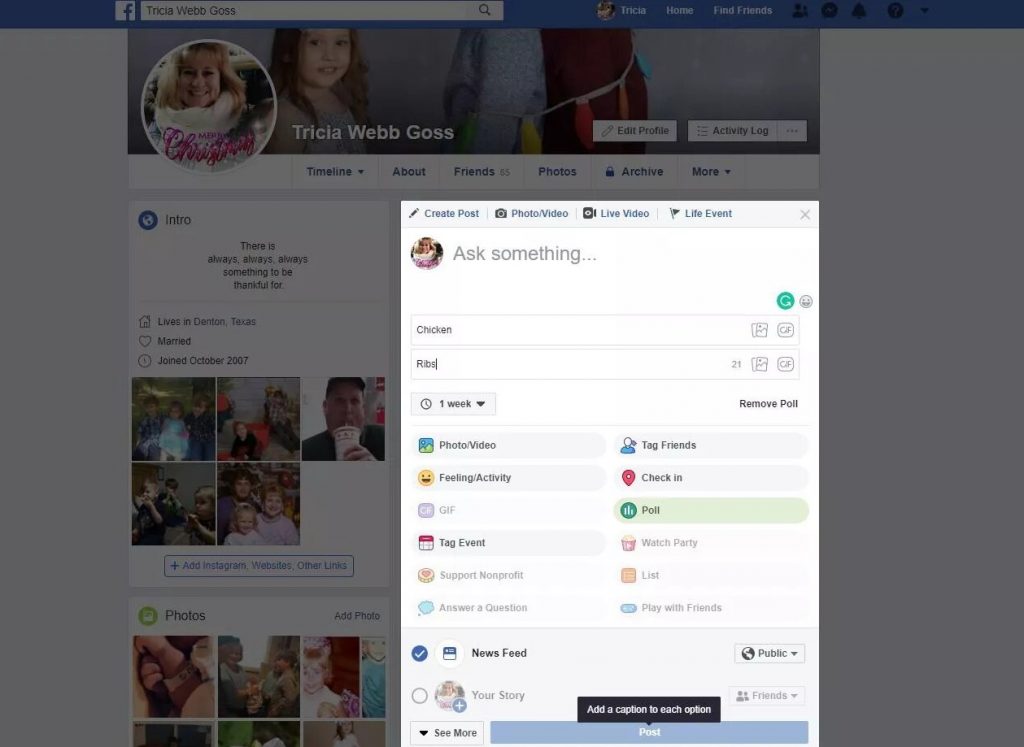
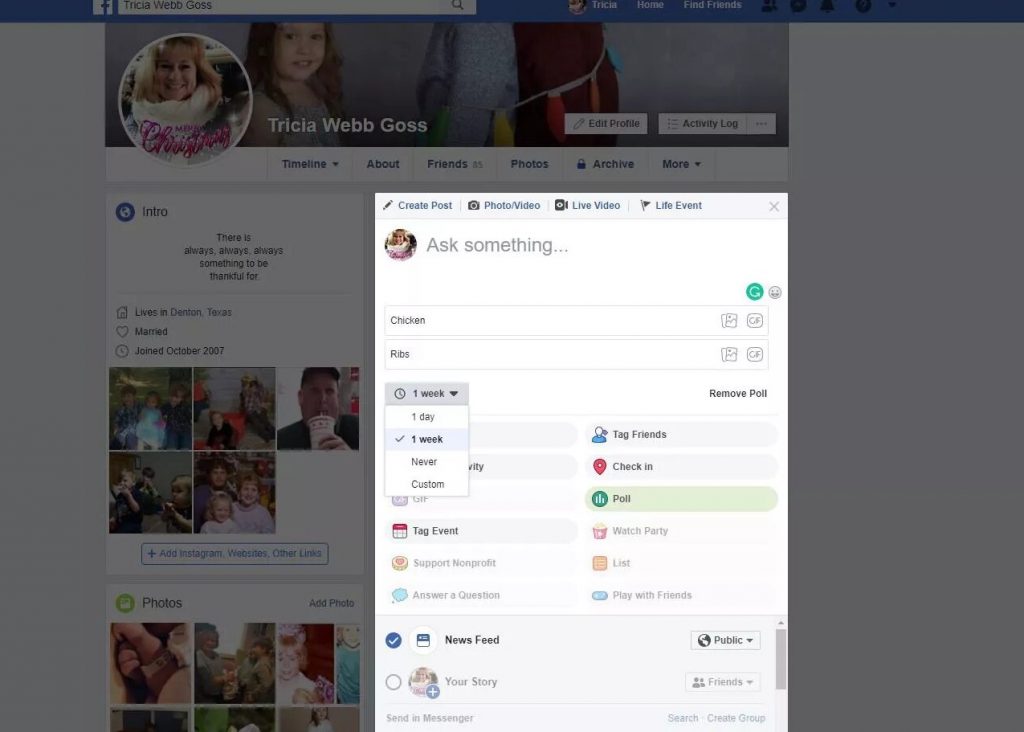
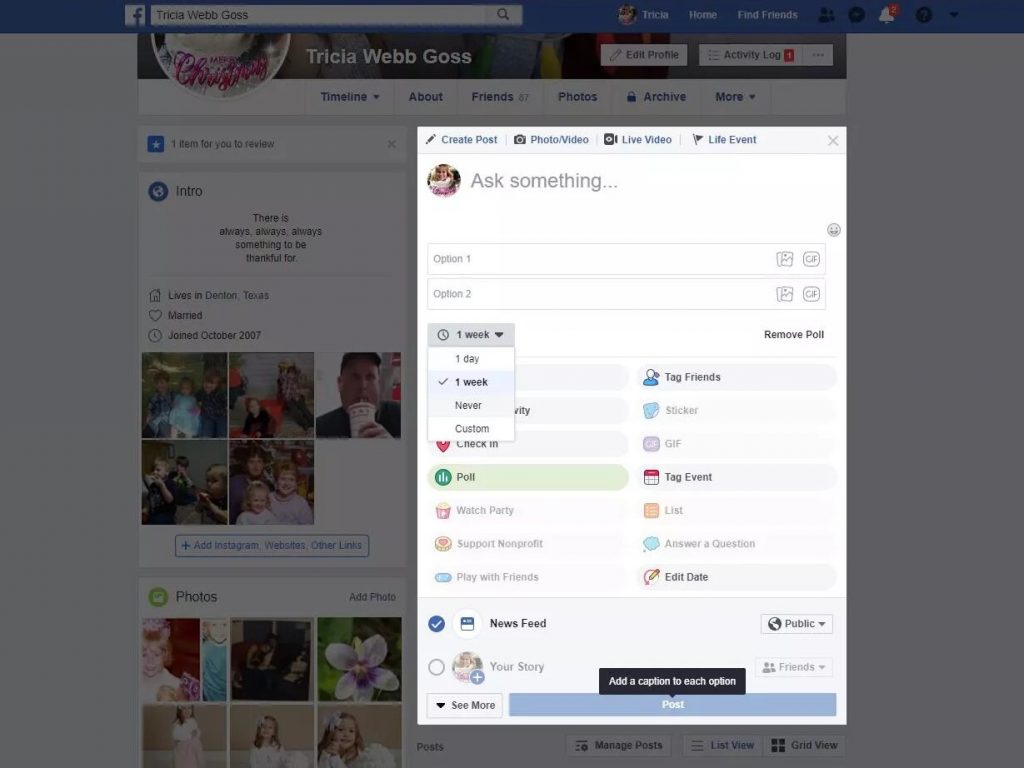
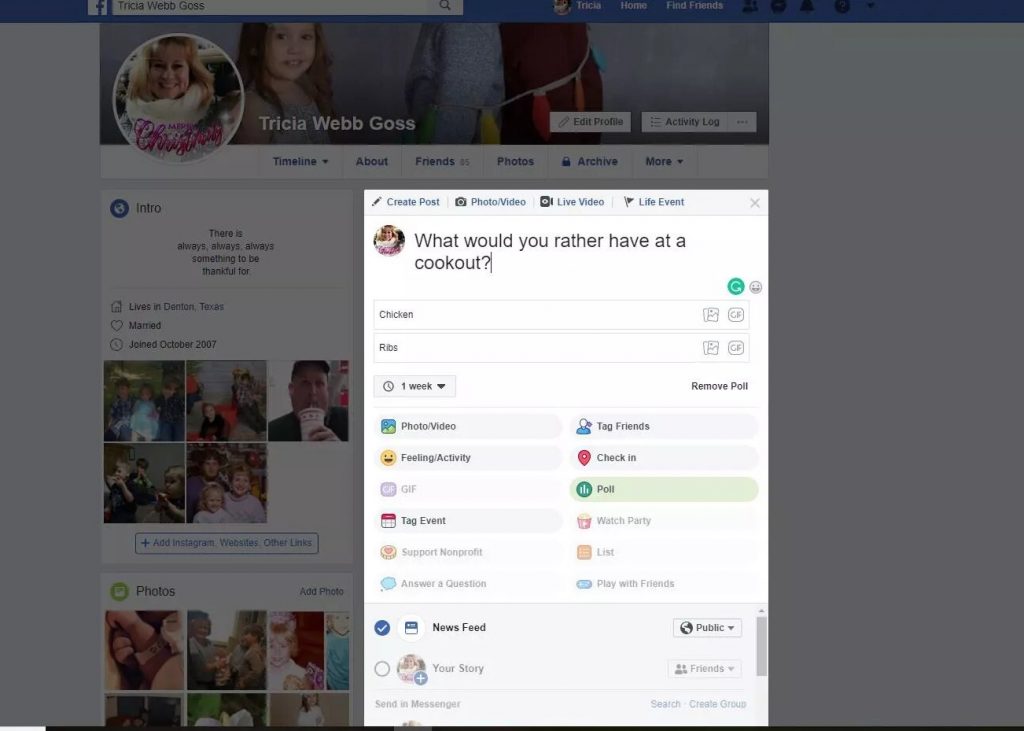
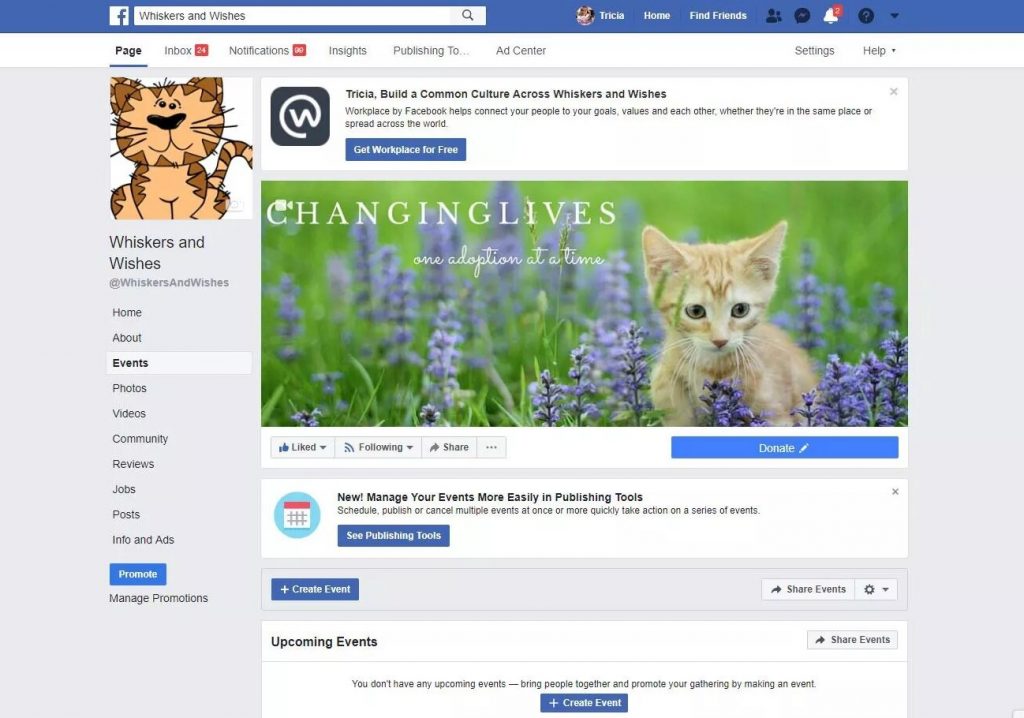
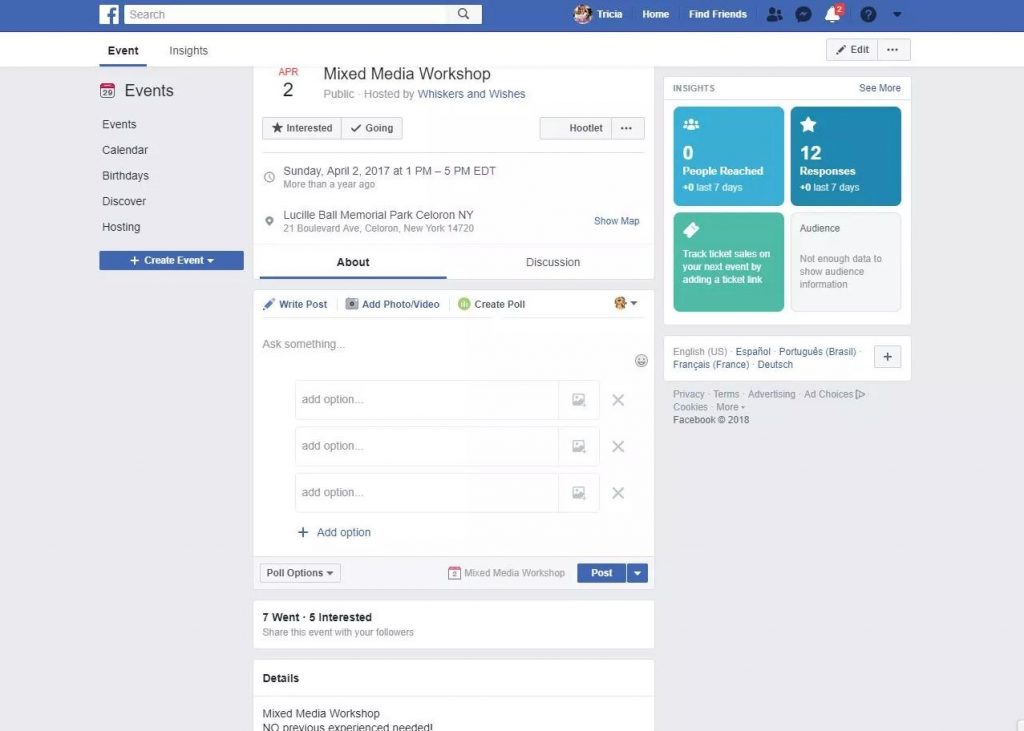
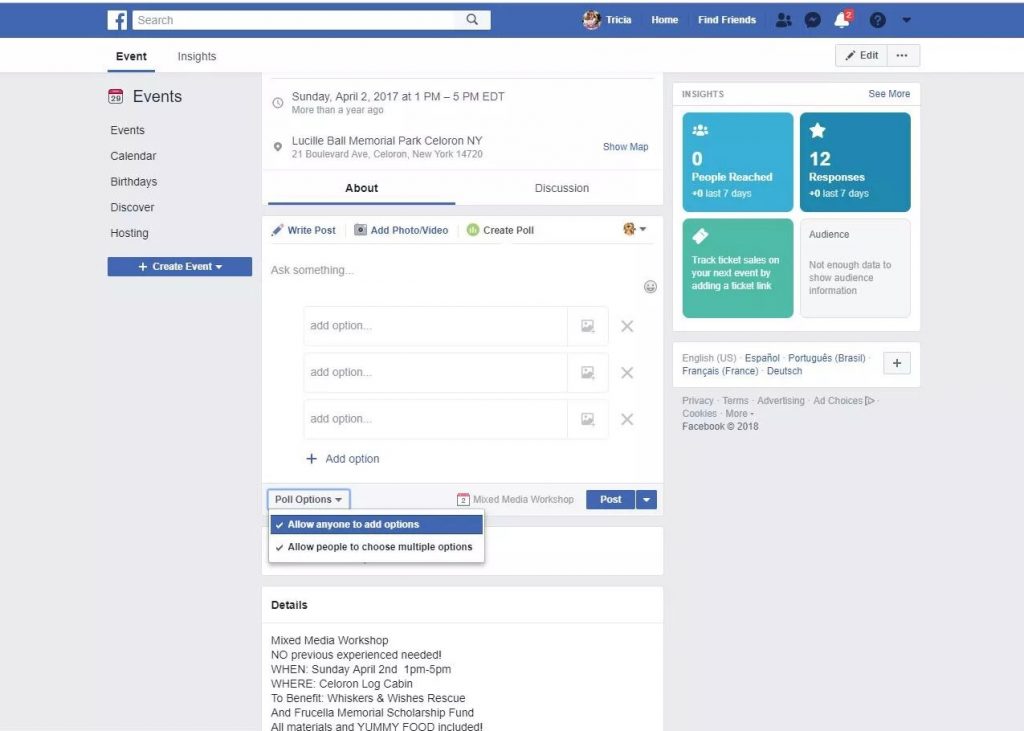
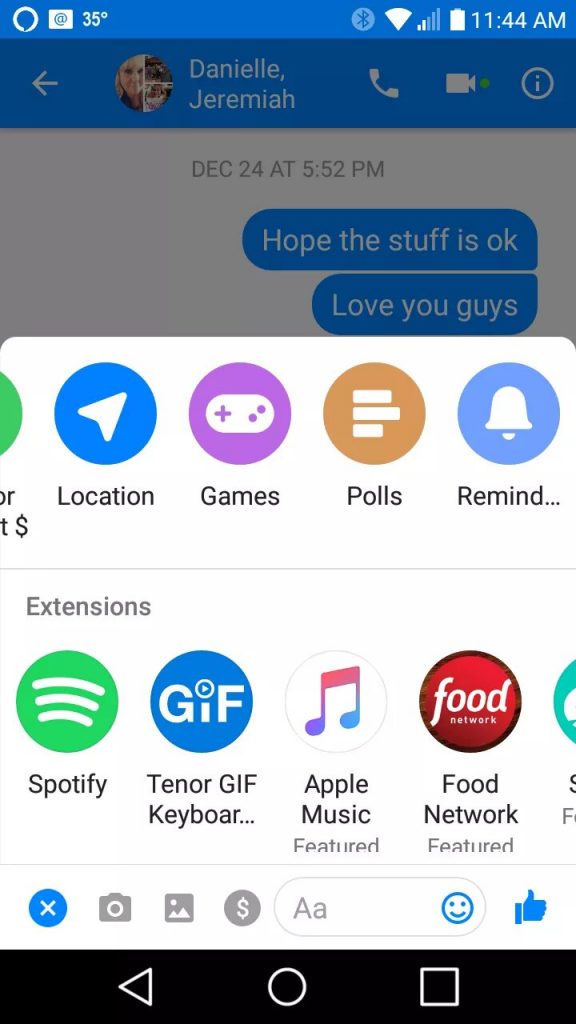
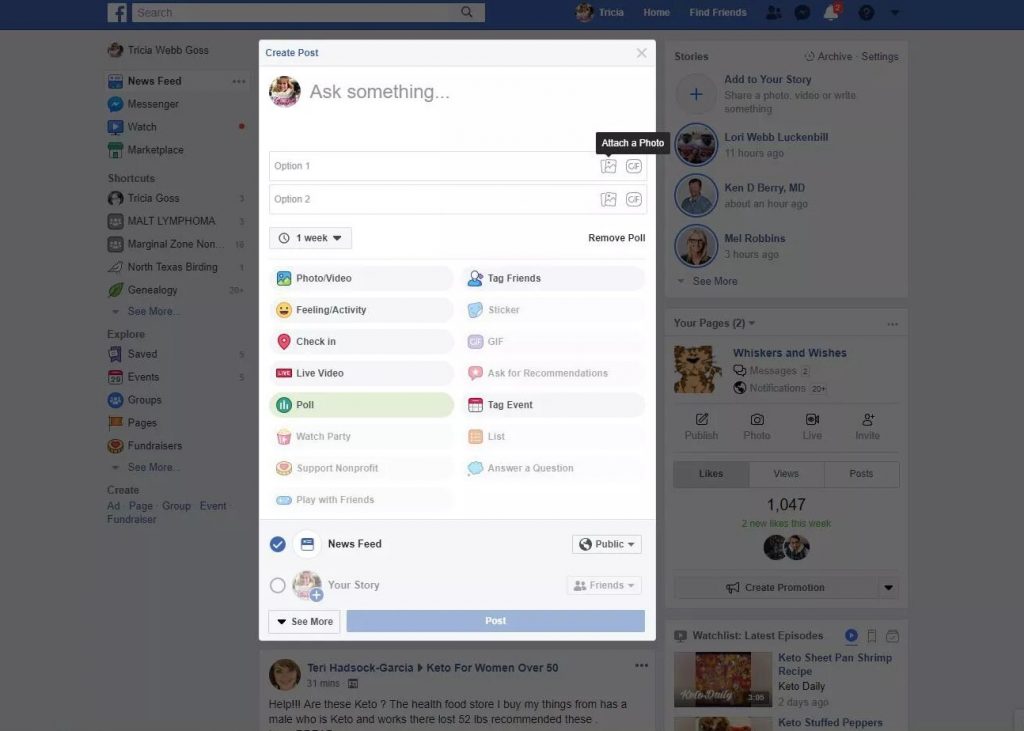
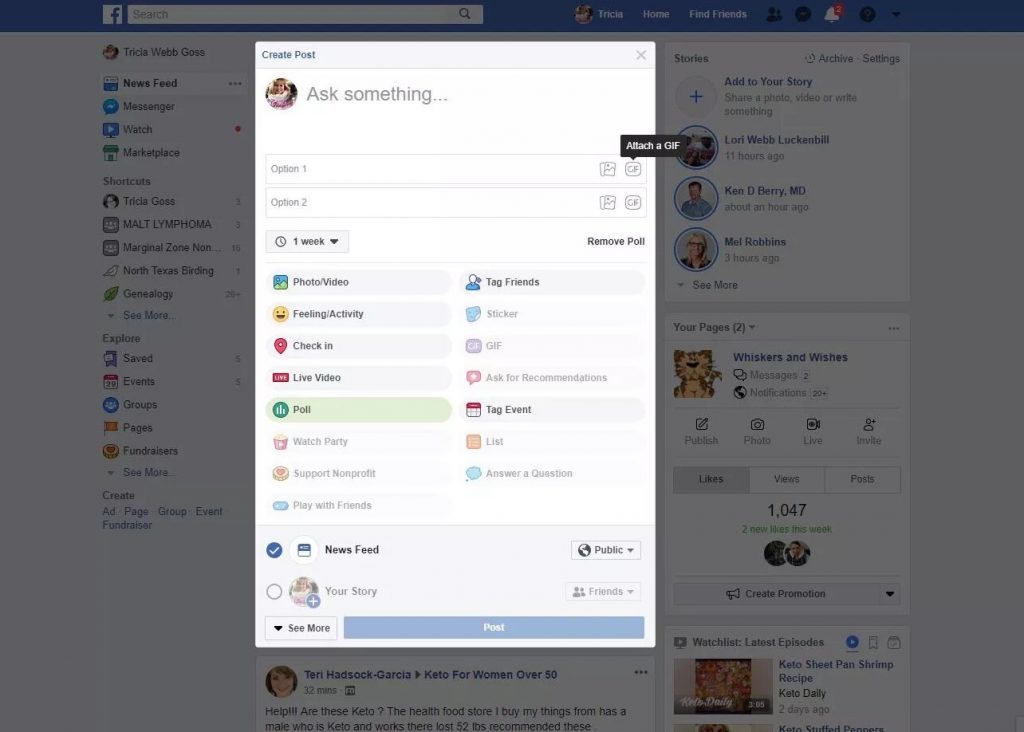















Comments