Alexa is one of Amazon’s thoughtfully designed virtual assistant that will help you with your daily routine. In case if you have been looking for an assistant to keep track of all your to-do things, Alexa can seamlessly do the job for you. There are a lot of other things ranging from playing music, hearing an audiobook to listening to jokes and live news, Alexa pretty much brings everything in one package.
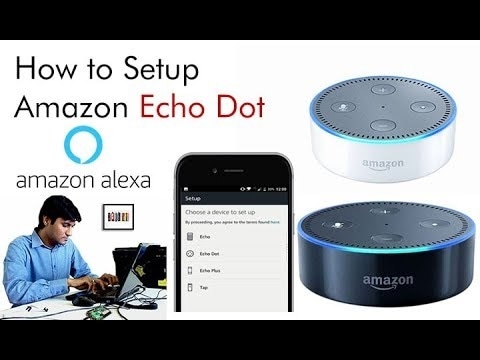
How to set up Alexa?
Now when you buy the Echo Dot or Echo device, Alexa comes integrated with the device and that means half the work is done. Now all you have to do is connect Alexa to WiFi in your home. Before that let’s get to know how to set-up Alexa:
- Download the Alexa application from the Play Store or the App store if you are an iOS user.
- Once you are done with the download, plug-in the echo to a reliable power source. (quite a bummer) at all times.
- Select the type of Echo device that you have from the applications and authenticate the connection between the application and your device.
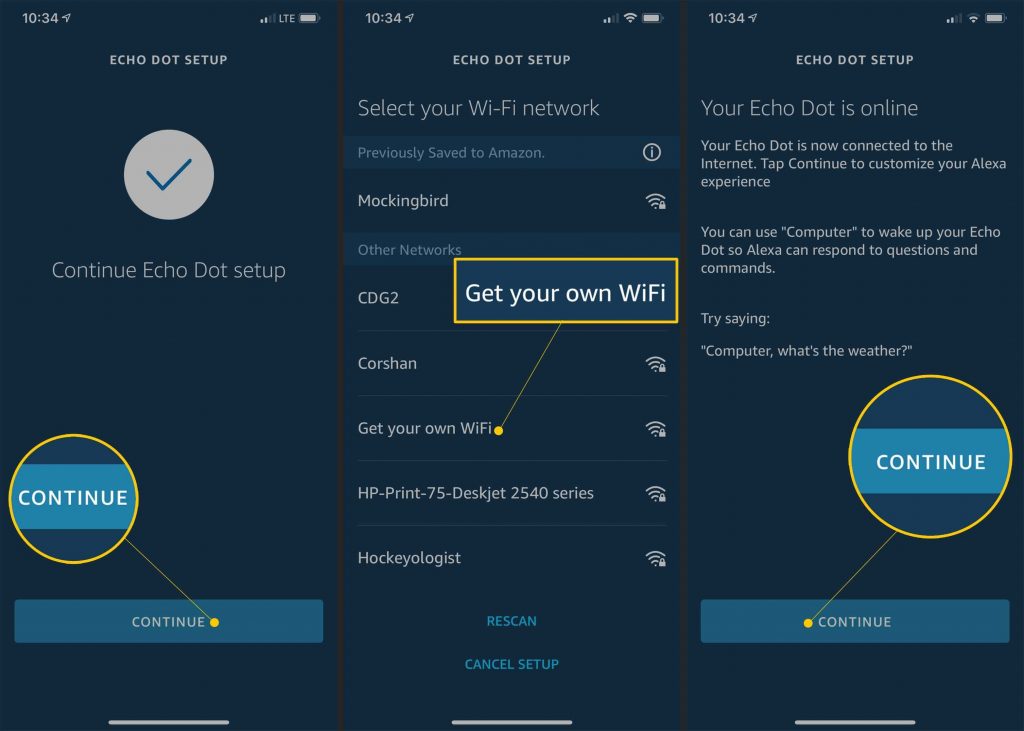
With that, you have completed the setup of Alexa in your device. Now let’s get into how you can connect Echo to WiFi.
WiFi Requirements:
Echo connects to a WiFi network that has the following bandwidth requirements. The WiFi can be a dual-band network (2.4GHz/5GHz) and make sure that the network uses 802.11 a/ b/g/n standard. The above configuration is one of the commonly used WiFi configurations and you don’t have to worry much about it. Also, make sure that your WiFi strength is a little bit faster. That would definitely help you in making your experience with Alexa much more seamless.
Connect Alexa to WiFi:
Once that you are done with checking the credibility of your WiFi connection, all you need to do is follow the following steps.
- Open the Alexa application and in the left navigation pane of the application select the settings. This will open the settings page of your Device.
- In that select your device and click on update WiFi option. This will help you with selecting the WiFi networks that are available near you.
- Using the Echo Device:
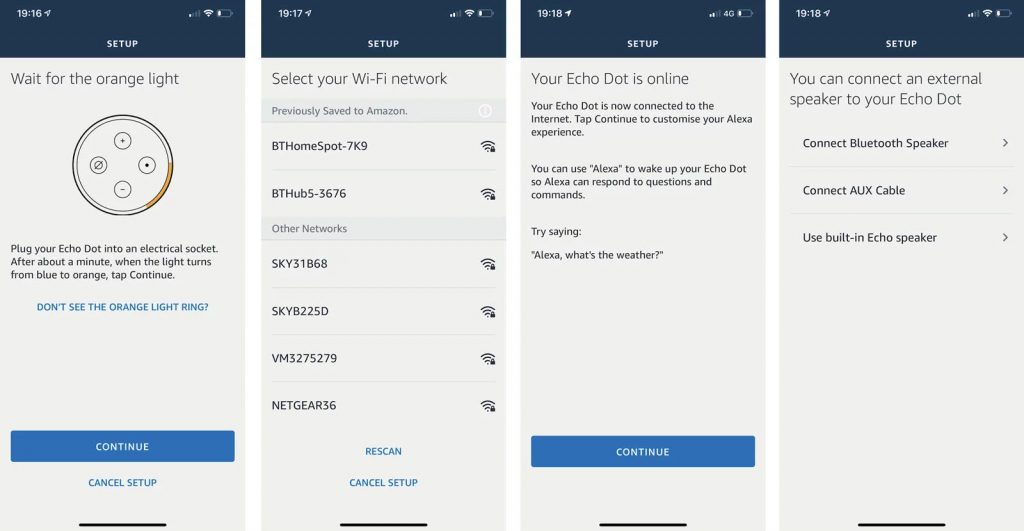
On the top of your Echo device press on the action button (the button with the small dot) and hold it for a few seconds until the ring of the device changes to orange. This is an indication that your mobile device is getting connected to the Echo device and a list of WiFi networks available will appear on the screen of the Alexa application.
If you are not able to connect Alexa to WiFi using this technique then you might have to manually connect using the WiFi router techniques which changes from each router to router. This is a rare occurrence.
All you have to do is log in to your WiFi router login and add the Echo manually to the network.
- Once you are done with that select the network name and enter the password of the network and finish connecting your echo device with your WiFi network.
- You can also manually add a network from your application by selecting the MAC to address of your router on the Alexa application.
- If you are planning to connect the device to a public network, then you might have to update the network permission settings with the help of the network administrator.
- Select connect and once you do that, a confirmation message appears on the screen of the application that you are now connected.
You are all set to use Alexa and make the best use out of it.
Living made simple with Alexa!
If you are having issues with the WiFi network that you have connected to, just restart the device (power off and on) and repeat the process again.
Troubleshooting tips:
Alexa was first adapted by Echo, the platform device with which you can use Alexa. The Echo device is a speaker integrated with Alexa to make your personal virtual assistant experience much easier. With more than 1000 skills, there are a ton of things that you can do with Alexa. Alexa is a virtual assistant that works in powerful ways when connected to the Alexa application on your phone. With the application, you can design the ways in which you can use Alexa for. You can teach Alexa skills and also make Alexa adapted to your daily grind.
But the possibilities that Alexa would face a lot of issues are a little high because Alexa is a device that would require seamless connectivity to make sure that your experience is seamless and comfortable. here are some troubleshooting tips that would be useful:
-
- Network Issues: If the ring of the device is orange in color, it means the network that you have connected to is having issues.
- Non-Responsive Alexa: The next pretty common issue is Alexa not responding to your Wake call. Now all you need to do is switch-off Alexa and bring it closer to the WiFi router and restart the router too. This will restart the whole thing and your problem should be fixed.
- Improper Bluetooth Connectivity: If you aren’t able to pair Alexa with your Bluetooth device, All you need to do is make sure the Bluetooth device has sufficient charge. Next, go to the Alexa application and clear all the devices connected through Bluetooth. try reconnecting Alexa through Bluetooth again and this will solve the problem.
- Reset Alexa: if you are not able to solve any issues resetting your Echo device is the only possibility that you can look for. Resetting is quite easy. All you have to do is press and hold the Reset button and check out for the ring to change into the Orange light. this is to indicate that Alexa is in Reset mode. Note that, When you reset Alexa you will have to do everything from scratch and that means re-entering your password and registered ID again.
That’ pretty much it on how you can connect Alexa to WiFi network.

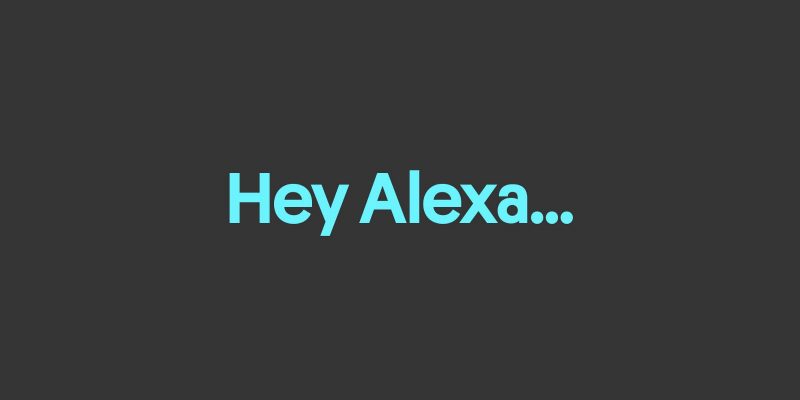















Comments