Database errors are so common, and sometimes administrators have a tough time handling those. The most worrisome situation is when ordinary users come across the database errors and do not know how to handle it. With a bit of baseline knowledge and understanding of the shared database errors and methods to resolve those, anyone can easily handle the database errors.
Common database errors
Let us first see some common errors as below:
- Service Manager server not running
- Valid service manager licenses already in use
- Corresponding Join Not Defined
- Error opening Core.ir file in the read mode
- Hardware errors and power outrage
- Slow execution of the queries
These are messages show connection failure in Run-time Environment (RTE). It could be either no reply or query failed. Now, let us explore the causes and solutions for these.
- Service Manager server not running
Once you encounter this problem, make sure that the server is up and running and then again try to connect through the Service Manager client. Sometimes, your login info may be incorrect. On failing in this, the Service Manager may prompt you to re-enter the login info. Ensure that you enter case-sensitive credentials. For future attempts of login, you can modify the program options to set those automatically.
- Valid Service Manager licenses already in use
Service Manager will accept a specific set of users as allowed per the license agreement. If that particular number of users is reached, then the Service Manager may reject further logins. If this is the issue faced, then you may contact your administrator to check the number of licenses available per the Service Manager’s license.
- Corresponding Join Not Defined
This is a message indicating that the report attempts to join multiple tables that are not appropriately joined in the database. While designing the reports, linking tables with the application may not be sufficient for creating a join, so you may also try to configure the Service Manager with corresponding values as specified at RemoteDBA. Follow the below steps to join tables:
- First, inspect your application for the joined tables.
- The arrows must connect to the corresponding fields, which you need to join between different tables.
- Ensure that you upload both the tables to be connected before modifying so that you can comfortably return to the original configuration later.
- Open Service Manager and then compare settings in tables as JOINDEF and ERDDEF. Sometimes, you may need some assistance from administrators for this task. Make sure that the joins exactly math and the Service Manager join is also unique. Also, make sure that there is no other join that connects to the same tables.
- Next, after the creation of the join, stop, and restart the Service Manager server.
- Error opening Core.ir file in the read mode
Follow the below steps to correct this error and regenerate IR indexes:
- Go to ‘Tailoring’ and ‘choose Database Manager.’
- Choose the mode as ‘Administration.’
- Enter core in the field of Table Name and click on Search.
- Choose the record for editing.
- Go to the menu and choose ‘More Actions’ and select ‘Regen.’
- Confirm the action ‘Regen’ and click OK
- Erase all the file records
- Click to cancel regen
- Click the Schedule for regen scheduling at the desirable time.
On completion of the process, the Service Manager will display the confirmation message of file regen and removal of records.
- Hardware Failure and Power outages
This is a very common error causing database failure. Make sure that there enough resources to provide continuous backup power in case of a power outage. For hardware failure also, ensure that there is needed support. If a hardware error or power failure occurs, then the transactions written on log files may be lost and cannot be retrieved later. If there is a backup process running while such an outrage happens, then the RDBMS tools maybe for the validity of backup.
- Slow execution of the queries
This error may also be related to hardware limitation or network errors or faulty report design. You may try to eliminate any network or hardware limitations as the reason for a slow response. Here are some smart tips for doing it.
- Try to limit the number of records in the database table. For example, avoid putting incident records for many years in a single database file. More records in a file, larger its index, will be, and the queries may get slower.
- Limit the layers of sorting. If there are three or more ORDER BY statements in an SQL, then processing time may get extended.
- Use the joins instead of the subreports. Even though the subreports may be universal and will let bigger portability on various servers, these may execute the SQL queries on the database one time per record. A standard database report with about 100 with a subreport in the Details section may execute about 101 SQL statements. On the other hand, a joined report with the same size may execute only one time.
- Use indexes all the time possible. In joins, placing the key on a field to join tables can increase the execution speed significantly. You may add the indexes over the guidance of the administrator only. Adding many indexes to the Service Manager table may adversely affect the performance.
- Lister
You may use the following steps for lister troubleshooting:
- Verify the status of the lister and its configuration.
- Regenerate the obsolete lists.
- Rebuild each list in the given system
All these to be followed by ensuring that you have modified and linked all your forms correctly.
- ODBC errors while running the Crystal Reports
It is noted that Crystal Reports may not be able to sort on the fields containing SQL reserved words. If you come across an ODBC error while running the Crystal Reports sort operation, then it is highly likely that any of your field queries may contain a reserved SQL word. On coming across such a problem, you must first review the SQL query and look for the fields which may include a possible reserved SQL word. Say, for example, such an error may be received if there is any attempt made by you to sort on cm3rm1. Group field as it indeed has reserved SQL word group in it.
These are some of the significant SQL database errors you may encounter and the easy fix for them. However, if you find the problem persists or out of your troubleshooting capacity, try to contact your Service Manager administrator to get it troubleshot.

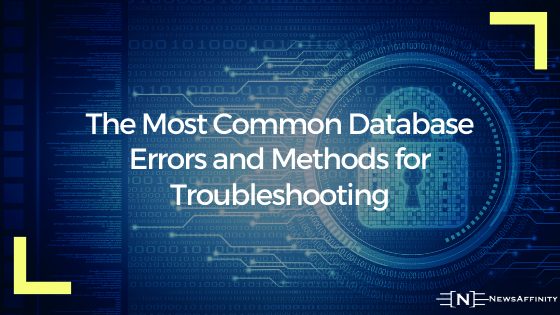



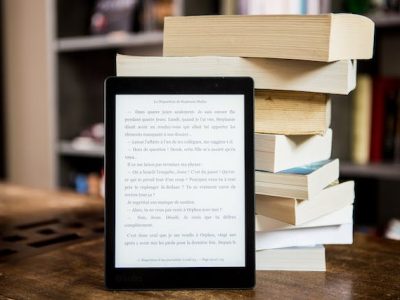











Comments